Anforderung
Login auf die Server soll über SSH und Putty per Zertifikat sichergestellt werden.
Lösung
Mit OpenSSL einen SSH-KEY erstellen, UNIX Umgebung konfigurieren und den SSH-Key in das entsprechende PUTTY Format konvertieren und importieren
Komponenten
| | Bereich | Komponente |
| | TELDE | OES, JDK |
| | Putty | |
Umsetzung
| Bereich | Gegenstand |
| Putty | Action: Start Putty |
| | Action: Open Save Session telde.local als oracle |
| | |
| SSH-KEY erzeugen | [oracle@telde ~]$ mkdir .ssh [oracle@telde ~]$ chmod 700 .ssh [oracle@telde ~]$ ssh-keygen -b 1024 -f .ssh/id_rsa -C oracle@telde.local
Generating public/private rsa key pair.
Enter passphrase (empty for no passphrase):
Enter same passphrase again:
Your identification has been saved in .ssh/id_rsa.
Your public key has been saved in .ssh/id_rsa.pub.
The key fingerprint is:
0f:f2:a4:fc:49:d1:cc:d9:b5:96:27:f1:c2:a2:e6:7b oracle@telde.local
[oracle@telde ~]$ cd .ssh [oracle@telde .ssh]$ cat id_rsa.pub >> authorized_keys [oracle@telde .ssh]$ chmod 600 authorized_keys |
| | |
| Private Key im PuttyGen importieren |  |
| | 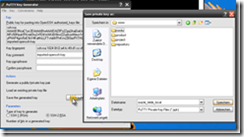 |
| | |
| Konfiguration der Putty Session | 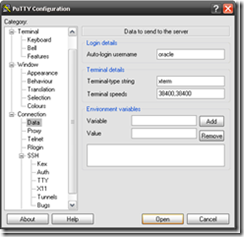 |
| |  |
| | |
| Test | 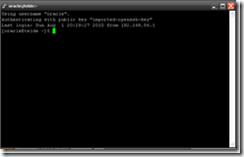
|
Hinweis
Nicht vergessen, die letzten Einstellungen vor dem öffnen der Verbindung innerhalb von Putty zu speichern :) !


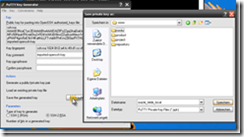
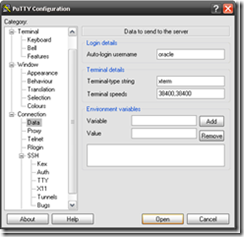

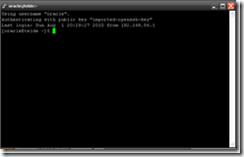
Keine Kommentare:
Kommentar veröffentlichen